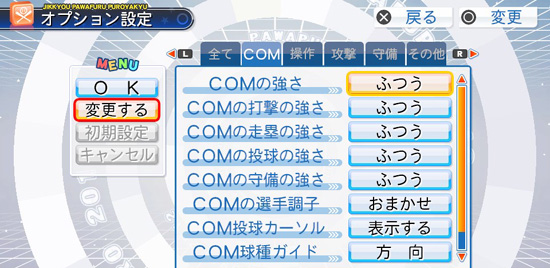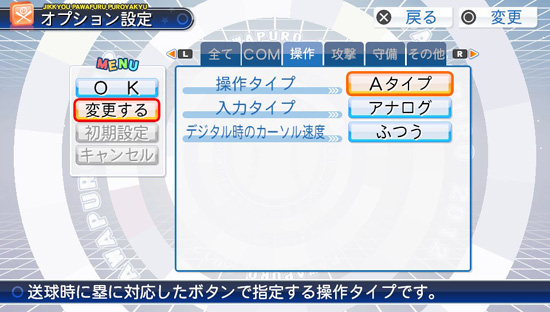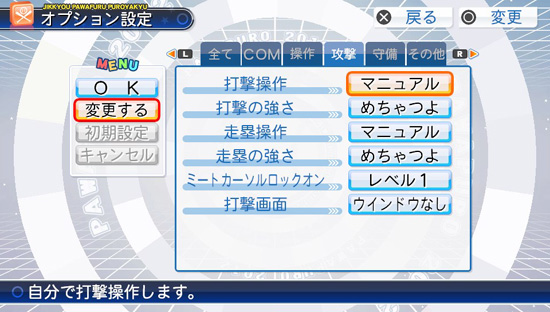USER SETTINGS:
* These settings apply to Exhibition games, the 'Data' section and Pennant games (when you want to adjust settings during a game.) If you want to adjust Pennant settings before a season game you must do so in the System section.
Note: Page 1 has all the settings shown in pages 2-5 (shown below.) We'll go ehead and ignore page 1 and instead break it down by translating pages 2-5. Any changes you make will automatically adjust page 1.
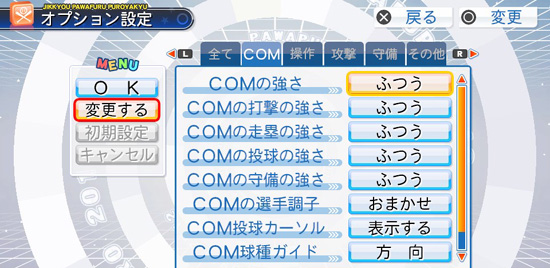
 |
PAGE 2:
1.. CPU Difficulty: Easiest to Hardest (last option is "Custom")
2.. CPU Hitting Difficulty: Easiest to Hardest
3. CPU Baserunning Difficulty: Easiest to Hardest
4. CPU Pitching Difficulty: Easiest to Hardest
5. CPU Defense Difficulty: Easiest to Hardest
6. CPU Player Conditions: Auto to Best
*7. CPU Pitching Cursor (2012 version): On/Off
*7. CPU Pitching Cursor (2013 version): See Pitch Cursor + Spin Marker, Cursor Only, Off
8. CPU Pitches Guide: Show Direction and Pitch, Show Direction Only, Dont Show
9. CPU Strike Zone: On/Off
10. (2013 VERSION): Ball Landing Marker: Type 1, Type 2, Off
|
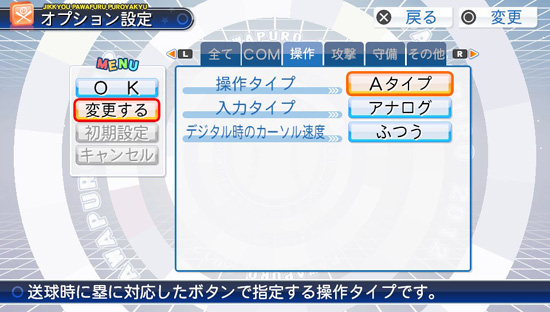 |
PAGE 3:
1. Defense Type: Type A or B (face buttons to throw or X button + direction to throw)
2. Control Type: Analog or Digital
3. Digital Cursor Speed: Slowest to Fastest
4. Vibration: On/off (PS3 only)
|
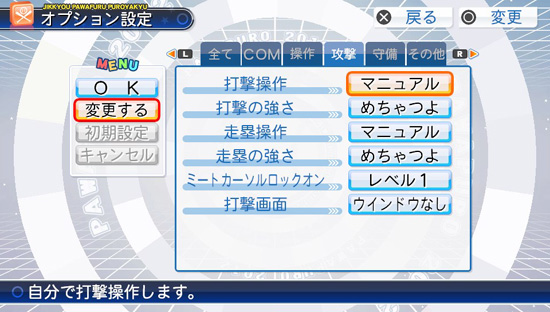 |
PAGE 4:
1. Hitting: Manual/Auto
2. Auto Hitting Level: Easiest to Hardest
3. Baserunning: Manual/Auto
4. Auto Baserunning Level: Easiest to Hardest
5. Hitting Cursor Lock On: Off to Level 5
6. Catcher Window: On/off
|


|
PAGE 5:
1. Pitching: Manual/Auto
2. Auto Pitching Level: Easiest to Hardest
3. Defense: Manual/Auto/Semi-Auto (auto fielding, manual throwing)
4. Auto Defense Level: Easiest to Hardest
5. Pitching Camera: Catcher Window On (batter view), Window Off (batter view), Behind the Pitcher View.
*6. Pitching Cursor (2012 version): On / Off
*6. Pitching Cursor (2013 version): See Pitch Cursor + Spin Marker, Cursor Only, Off
7. Pitches Guide: Show Direction and Pitch, Show Direction Only, Dont Show
8. Strikezone: On/Off
9. Ball Landing Marker: Type 1, Type 2, Off
|
 |
PAGE 6
2012 VERSION:
1. Manager Moves: Manual, Auto
2. Player Conditions: Auto to Best
3. Pitch Speed: Slowest to Fastest
4. Stat Overlay: Show Season Stats, Show Attributes, Show Stats then Attributes
2013 VERSION:
1. Manager Moves: Manual, Auto
2. Player Conditions: Auto to Best
3. Pitch Speed: Slowest to Fastest
4.
Ball Weight: Heavy, Normal, Light
5. Shift Menu: Type 1, Type 2
6.
Stat Overlay: Show Season Stats, Show Attributes, Show Stats then Attributes |