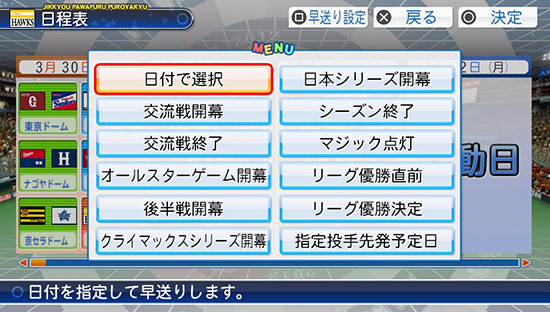PENNANT MAIN MENU:
 |
PENNANT MAIN MENU:After you click OK on the staff and roster menu, the game will ask you if you are happy with everything (Yes/No). Pick Yes. |
 |
A. GO TO GAME:2013 VERSION: 1. Play game 2012 VERSION: 1. Play game |
|
B. SCHEDULE:SIM OPTIONS (Press Square to sim to a certain event): - Specific Date - Start of Japan Series |
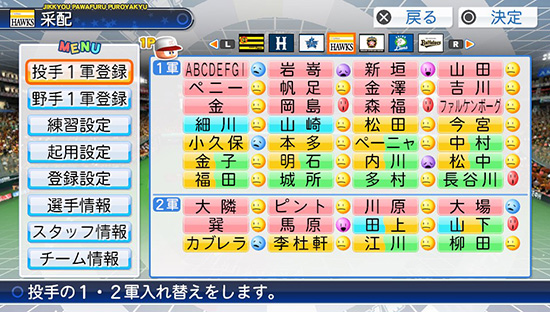 |
C. ROSTER:A. Call up / Send down pitchers B. Call up / Send down hitters C. Training D. Strategies (Set Player Roles, Rotation, Lineups, Winning Formula & Team Strategy) E. (2012 VERSION): Edit Team (Edit Names, Faces, Stance, Equipment, Cheer Song, Jersey #) F. (2013 VERSION): Edit Team (Edit Names, Faces, Stance, Equipment, Cheer Song, Jersey #)
G. (2012 VERSION) Coach & Scout (see only, cannot change)
H. (2012 VERSION): Team Data |
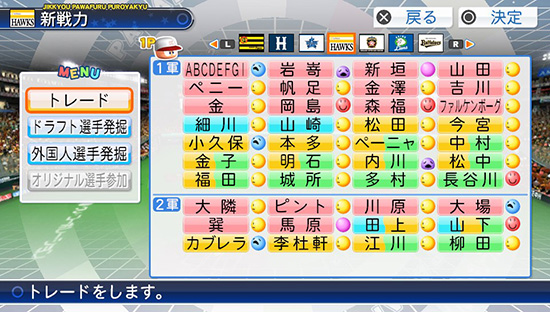 |
D. TRADES & SCOUTING:NOTE: Detailed walk-throughs are available by clicking the links below... |
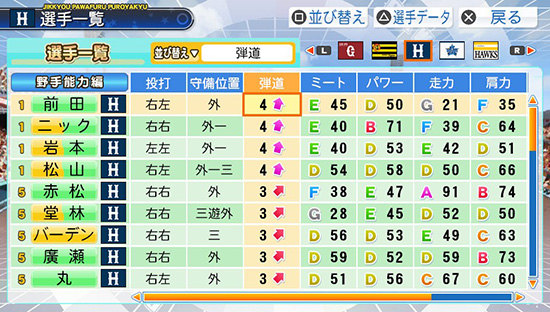 |
E. STANDINGS AND STATS:There are a ton of different stats you can look at here which required creating a whole section to translate. You can check it out in the "Pennant \ Standing & Stats" section. Shown here is an example of what you can view. You can really get a good look at your team, as you can see I ranked my players by their trajectory ratings. |
 |
F. MEDALS ALBUM:Kinda useless, but after you accomplish something like "Hit a walk off HR" you will get a medal, just like video game achievements. there are 215 medals to collect. |
 |
G. ITEMS & SHOP:There are 2 options: Items, Shops
At the bottom are extra items you have. Sometimes after a game in which a player does well, you can develop a merchandise for him to raise his mood and increase income. If you have such an item, it will be shown in the big space below the equipment. SHOP: Here you can upgrade your training facilities, and start development for the above-mentioned merchandise. I think training equipment can only be upgraded twice. Below the equipment is the special merchandise you can develop, if you have any. They usually only cost 300 - 700p. You can only develop 3 merchandise at the same time. After you start the development, you will see a screen after the next game showing that player looking happy and saying his condition has improved. Sometimes it even says you earned some money from this merchandise. However i have also seen some bad news like the merchandise didnt sell and the player's condition/mood drops. |
 |
H. SYSTEM:1. Save For detailed translations please view the System page. |