IN-GAME SCREEN TRANSLATIONS
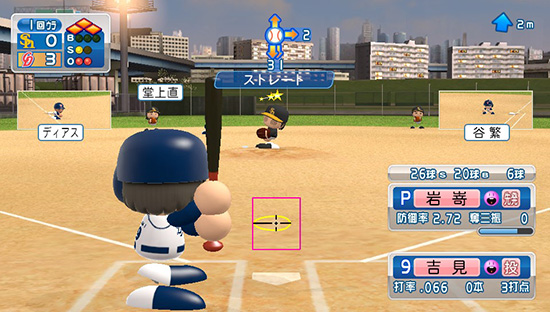 |
| Bases loaded in the first inning with 1 strike, 0 balls, 2 outs and the Dragons leading 3-0. Note the stars above the pitchers head & glazed eyes. This means he's rattled and you probably want to take him out immediately!
The batter is using contact swing so his bat cursor is bigger (power swing will display a small circle.) Unless you're in a situational hitting mode try to hit the ball in the sweet spot (this is the tiny circle in the middle.) If you hit it above the black horizontal line it will be hit in the air; likewise if you hit below it will be a grounder. The red box around the bat cursor is the strike zone (this can be turned off in user settings.) PITCH REPERTOIRE (top middle): He has a fastball, slider and two breaking pitches. The numbers next to each represent how much break each pitch has. The text below state that the fastball is currently selected. Note there are two ways to throw a fastball, if you select the baseball in the middle it will be a standard fastball, if you select the top arrow it will be a Full Power Fastball with something extra on it (keep in mind this will eat stamina quickly.) WIND (top right): Displays wind direction and speed. 1m=2.23 mph so it's blowing out at 4.5 mph. NAME PLATES (bottom right): The numbers above the pitcher's plate are 26 total pitches, 20 strikes, 6 balls thrown so far. 2nd row is position (P), pitchers name, condition (happy face). 3rd row shows ERA (2.72), and the Zero is how many strikeouts he has today. At bottom is his stamina bar. The batters plate reads #9, so this is the Dragons pitcher batting in the bottom of the order - and is currently batting with a .066 average with 0 HR's and 3 RBI's. |
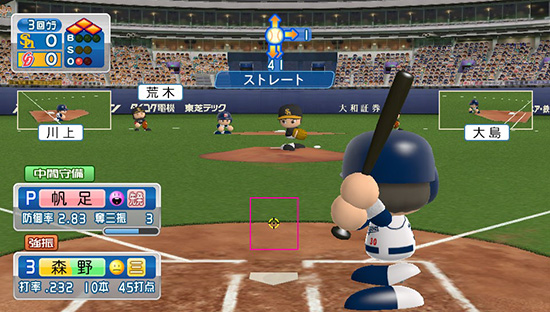 |
| The green bar above the pitchers name plate is the Defensive Shift, so the CPU has selected "Guard Middle." A Yellow bar would mean Normal Shift.
Above the batters name plate the small red box is telling you Power Swing is ON. |
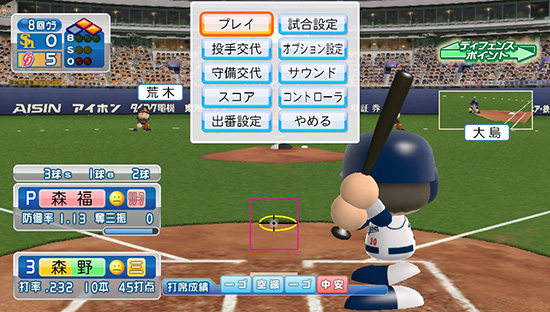 |
| Bottom Middle: If you click "Start" to enter the pause menu it will display the batters results of previous at-bats. Red were hits, blue = outs and yellow = walk. For example, you can tell this batter had two outs hitting the ball to first base. If you want to learn all of these go into batting practice, the result box will pop-up after each hit.
Top Right: The green arrow means "Defensive Turning Point" in ON. This is covered in detai here. |
 |
| Pay attention to special skills, note how this batters cursor is different. This is because he has the "Hits into Double Plays easily" special skill. This is considered a negative skill, so if a runner is on first base his cursor changes to make it harder to hit the ball in the air. |
 |
| If you need help batting you can turn the CPU pitch cursor on, it will give you a head start on aiming your swing. Shown here the pitcher is about to release a fastball which will come in high & inside. Note the ball will not be placed exactly where the cursor is shown, but somewhere near it. Thus it still can be a challenge. Adjust options to your liking. In this image strike zone is off. Purists who are looking for the best challenge will want to turn off the CPU pitch cursor. |
 |
| It's hard to see in this image but if you see blue inside the bat cursor it means he has the High Ball or Low Ball special Skill. |

