ARRANGE:
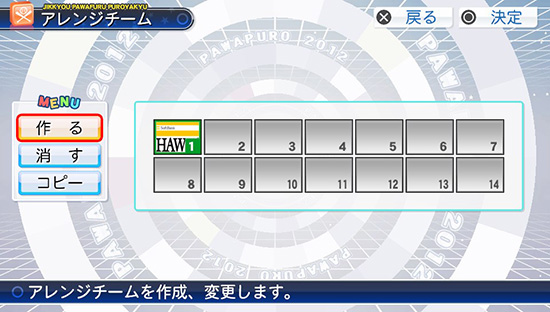 |
With Arrange you can make your own team (by choosing a real team first and then editing the uniform, team name, roster, etc.) After you edit a team, you can play them in exhibition games or put it into your season (it's done on the first screen after you start season mode.) Once you go in, you have 3 options on the left: - Make Team Choose "Make", then choose a numbered slot to save the team. Now choose a team in real life as the base/foundation of your make-a-team. Note: As you can see in this image I have one custom team previously saved, so to create another one I'll need to click slot #2. Select the team and then you will see a new menu: |
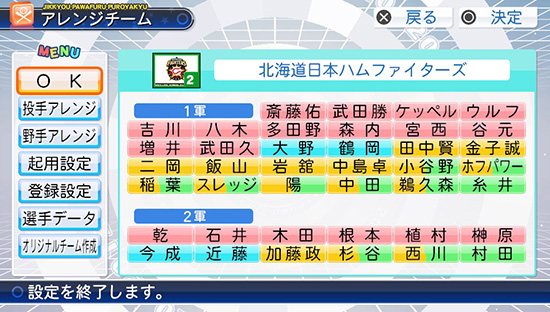 |
MAKE TEAM:- OK |
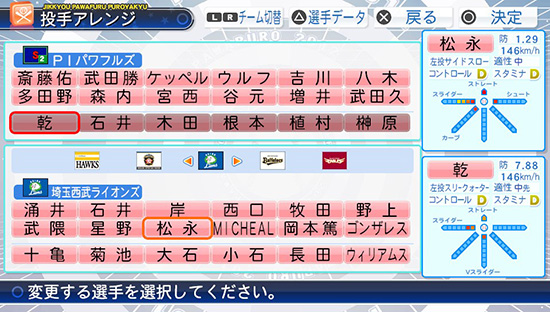 |
TRADE PITCHERS / TRADE HITTERS:Here you can dump players on your team and pick up any player you want in the league to create a team that's fits your style. |
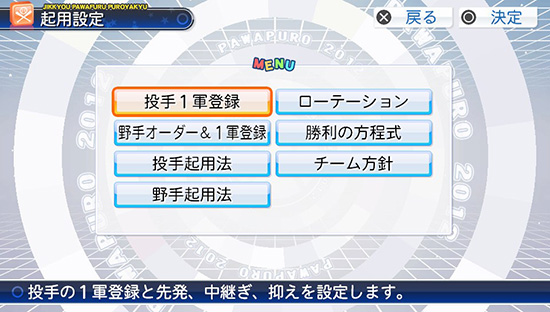 |
STRATEGIES:For more details please see the strategies page. Left to Right: - Rotation |
 |
EDIT ORIGINAL TEAM:1. OK 2. Edit Team Name and Logo. The sub-options are:
3. Edit Uniform: Sub options...
4. Edit Home Park: Sub-options
5. Reset all to default: (Don't touch this unless you want to reset!) |
 |
| Now just experiment around and create your look. There's really no need to translate this area in detail because any time you make a change you can see it live on screen (such as hat colors etc.) |
 |
HOW TO CREATE A CUSTOM COLOR:1. Choose a main color from the top section |
 |
| There's no 'Save' button so just click 'X' to exit and you're custom team will be available for Exhibition & Pennant games. |
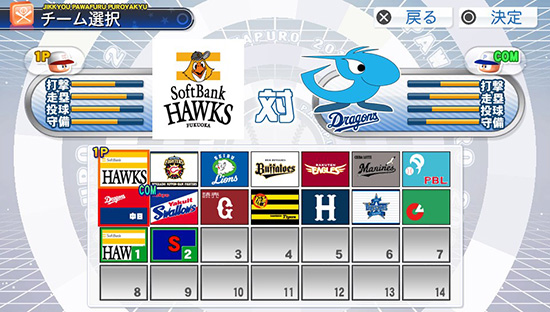 |
| Shown here I'm starting an Exhibition game. Notice my two custom teams are available to use in the game. |

